FAQ
Where can I link unstructured content
DocuTie supports you wherever you find the dashboard with the Drop Zone, like e.g. in the Customer List:
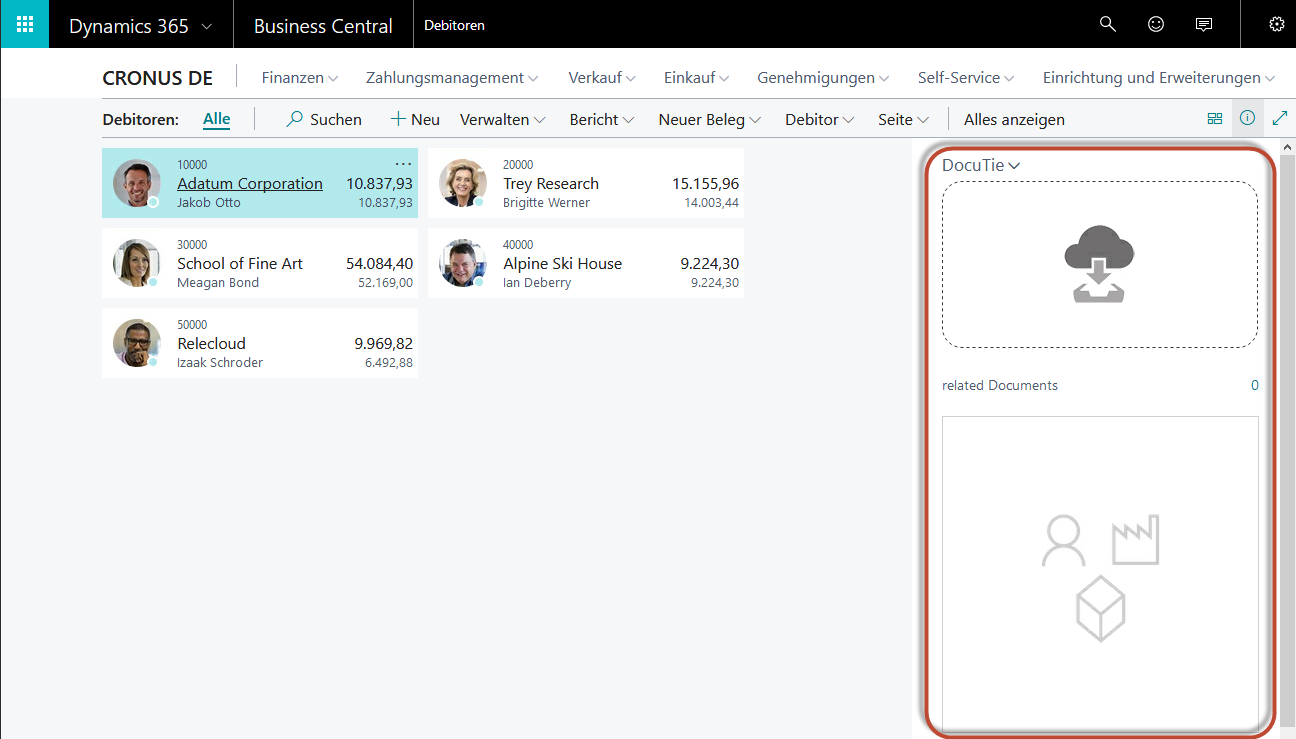
The DocuTie dashboard is available as a factbox in the following pages:
- Item Card and -List
- Customer-Card and -List
- Vendor-Card and -List
- Contakt-Card and -List
- Quotation-Card and -List
- Sales Order-Card and -List
- Invoice-Card and -List
- Credit Memo-Card and -List
- Sales Returd Orders-Card and -List
- Blanket Order-Card and -List
- Purchase Quote-Card and -List
- Purchase Order-Card and -List
- Blanket Purchase Order-Card and -List
- Purchase Invoice-Card and -List
- Purchase Credit Memo-Card and -List
- Purchase Return Order-Card and -List
You can also find the DocuTie dashboard in the following pages of the posted documents:
When the document is posted, the links of the linked content are passed on to the posted document. E.g, you can also view and open the content that you have added to an Order in the posted documents like Sales Shipment Sales Invoice:
- Posted Sales Shipments-Card and -List
- Posted Sales Invoice-Card and -List
- Posted Sales Credit Memo-Card and -List
- Posted Sales Return Receipts-Card and -List
- Posted Purchase Receipt-Card and -List
- Posted Purchase Invoice-Card and -List
- Posted Purchase Credit Memo-Card and -List
I don't see the DocuTie dashboard with the Drop Zone
Check if the installation of DocuTie has been completed.
If the installation of DocuTie has been completed and you don't see the factbox with the DocuTie dashboard in one of the supported pages, it might have been moved or hidden. To show it again, do the following:
How to in Webclient:
(1) Start the Dynamics 365 Business Central Dialog Personalize:
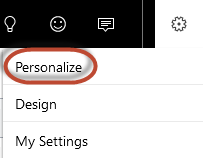
(2) Activate the personalization of fields (1) and place your mouse over the anchor point of the DocuTie Factbox (2) and drag it to the desired factbox position. Save your changes by clicking the button Done.
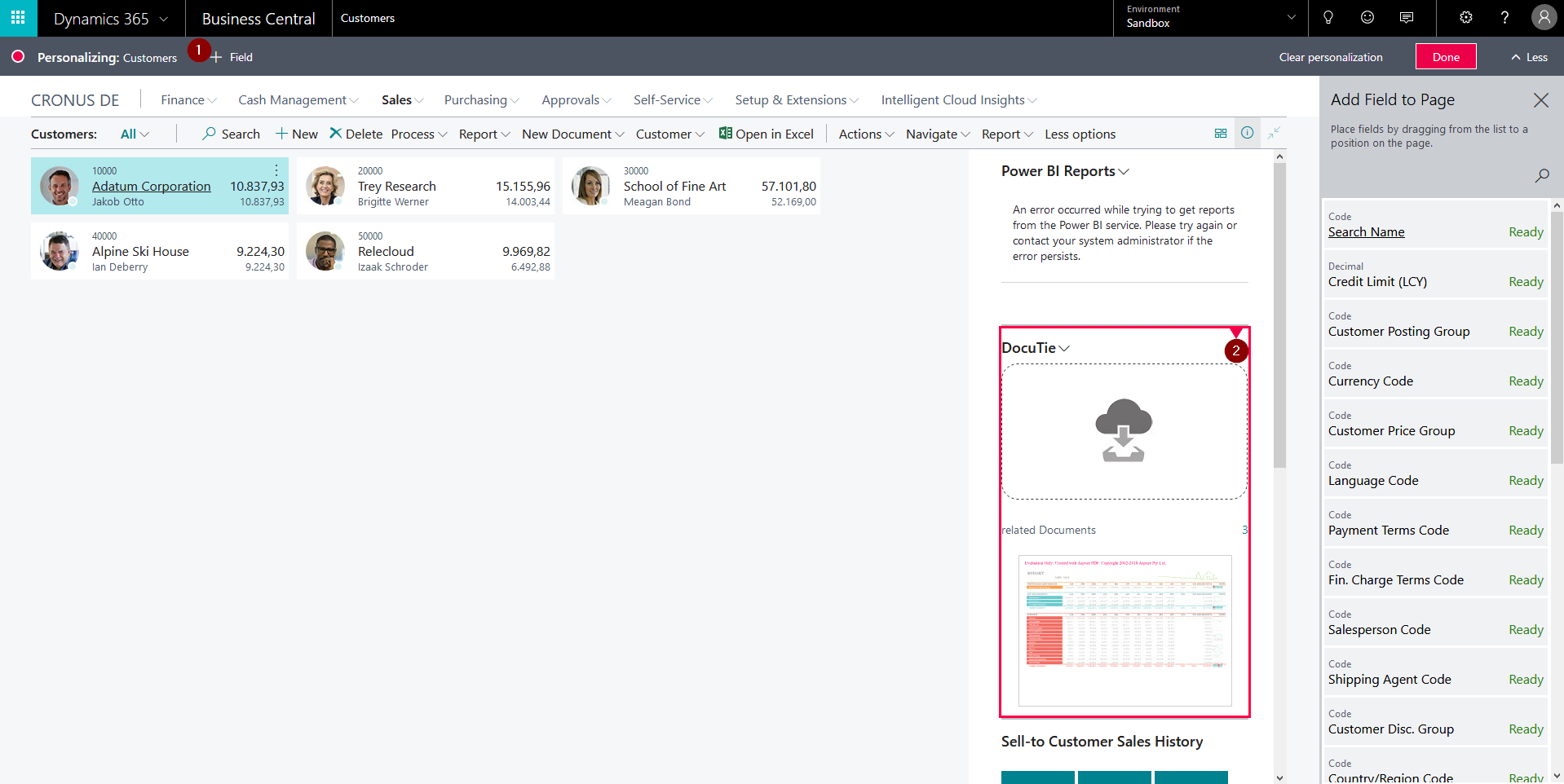
How to in Full Client:
To show the Factbox again, open the dialog "Customize this page" from the application menu of the Dynamics NAV menu:
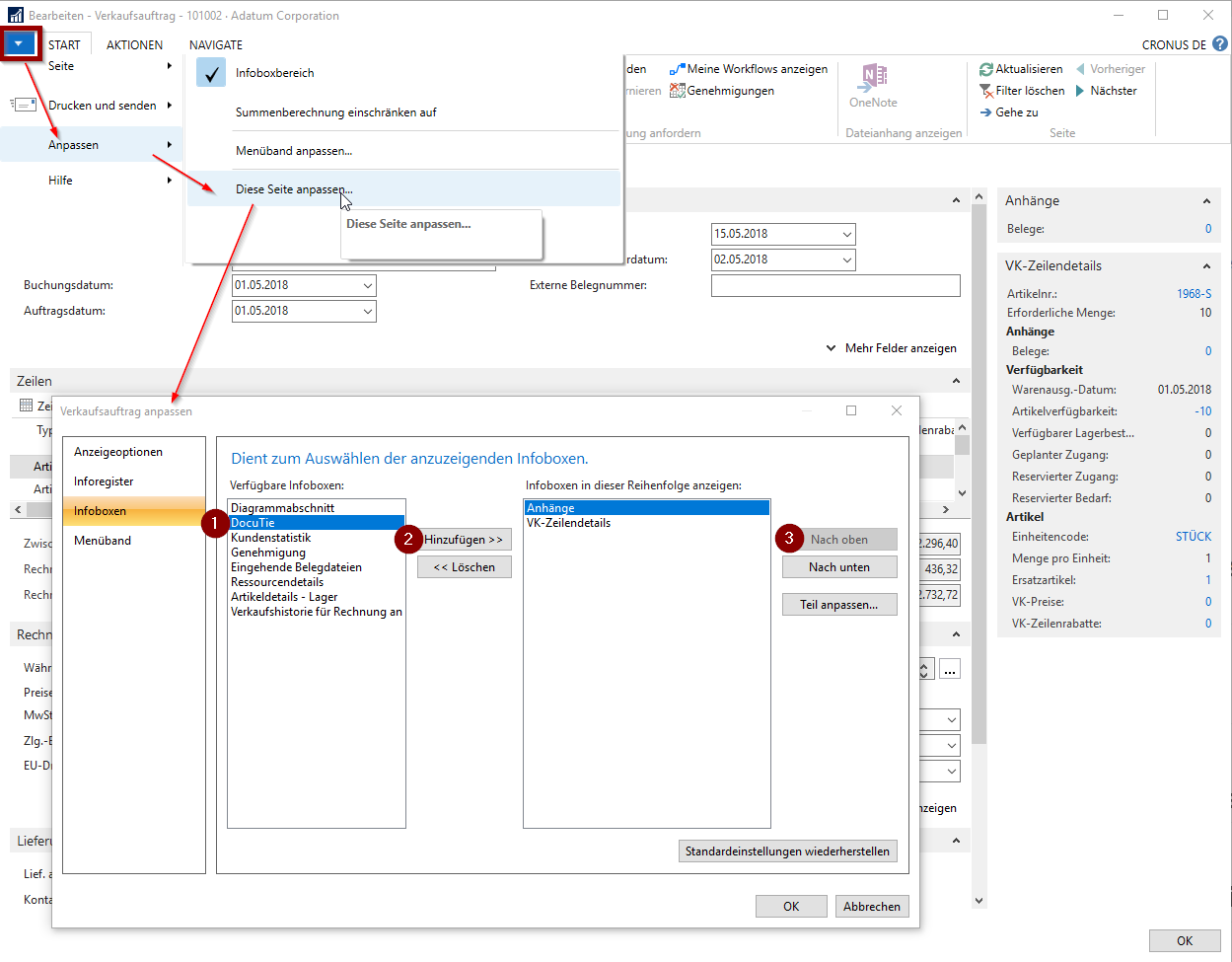
Do the following:
- Highlight the "DocuTie" factbox in the "available infoboxes" area.
- Use the button Add to move the factbox to the displayed Factboxes on the right side.
- Move the DocuTie factbox up to place it above the rest of the factboxes
How can I upload emails
First drag the e-mail onto your desktop or into a folder to store them temporarily. From there drag this file onto the DocuTie DropZone.
Can I edit linked content
No, your content is read-only and unchangeable stored and linked in Dynamics 365 Business Central.
Can I delete content
The settings that are set during the installation of DocuTie don't allow any users to delete content. If you want to allow users to delete, enter them in the user setup.
How do I access the DocuTie Setup
Find more information here.
Where can I find information about my subscription
For more information on how to manage your DocuTie subscription, see here.
Why does my content not appear in the related content
DocuTie creates a processing entry for each content to be saved, which is processed in the background. However, if the processing results in technical problems, such as a disconnect, the content is not displayed as long as the saving did not finish successfully. The processing can then be retriggered manually.
Can I prevent DocuTie from saving outbound documents automatically
During your DocuTie installation DocuTie will transfer the report assignment from the Dynamics 365 Business Central "Report Selection - Sales" to the DocuTie "PDF report setup".
The DocuTie "PDF Report Setup" defines per document type which report is used for archiving when printing or sending.
To turn off automatic archiving, remove the "Activated" flag.
To do this, open the DocuTie "PDF Report Setup" from the menu "Related Setups - PDF Report Setup" from the DocuTie Setup.
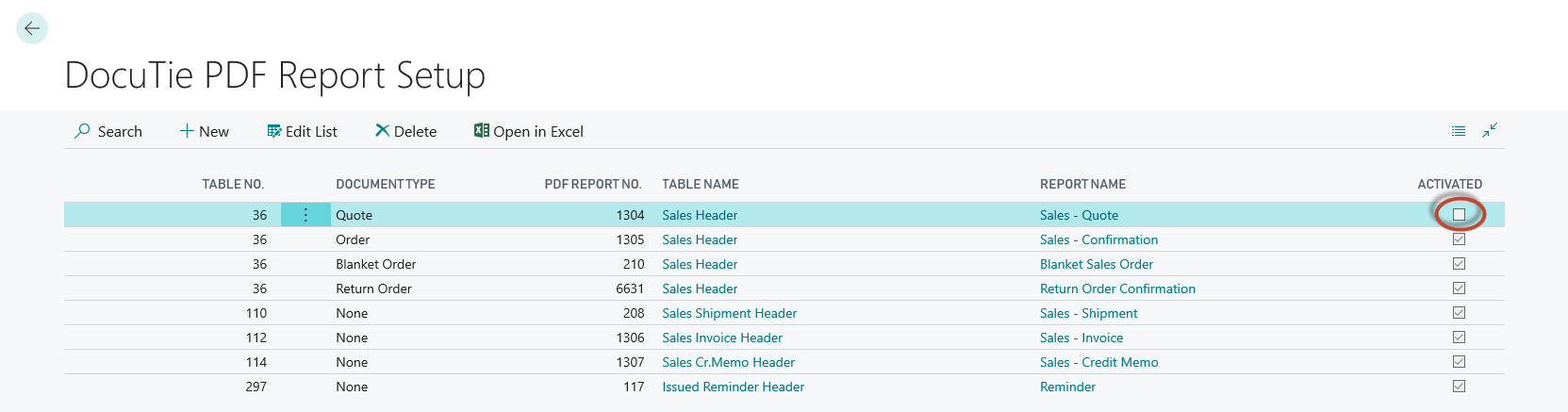
Which documents are counted as linked in the Wallet
In wallets, only content that has been added directly to the wallet is counted in the DocuTie dashboard. Content that you already linked to records outside the wallet are not counted.
Nevertheless you will see all content in the wallet and can access every linked file from there!